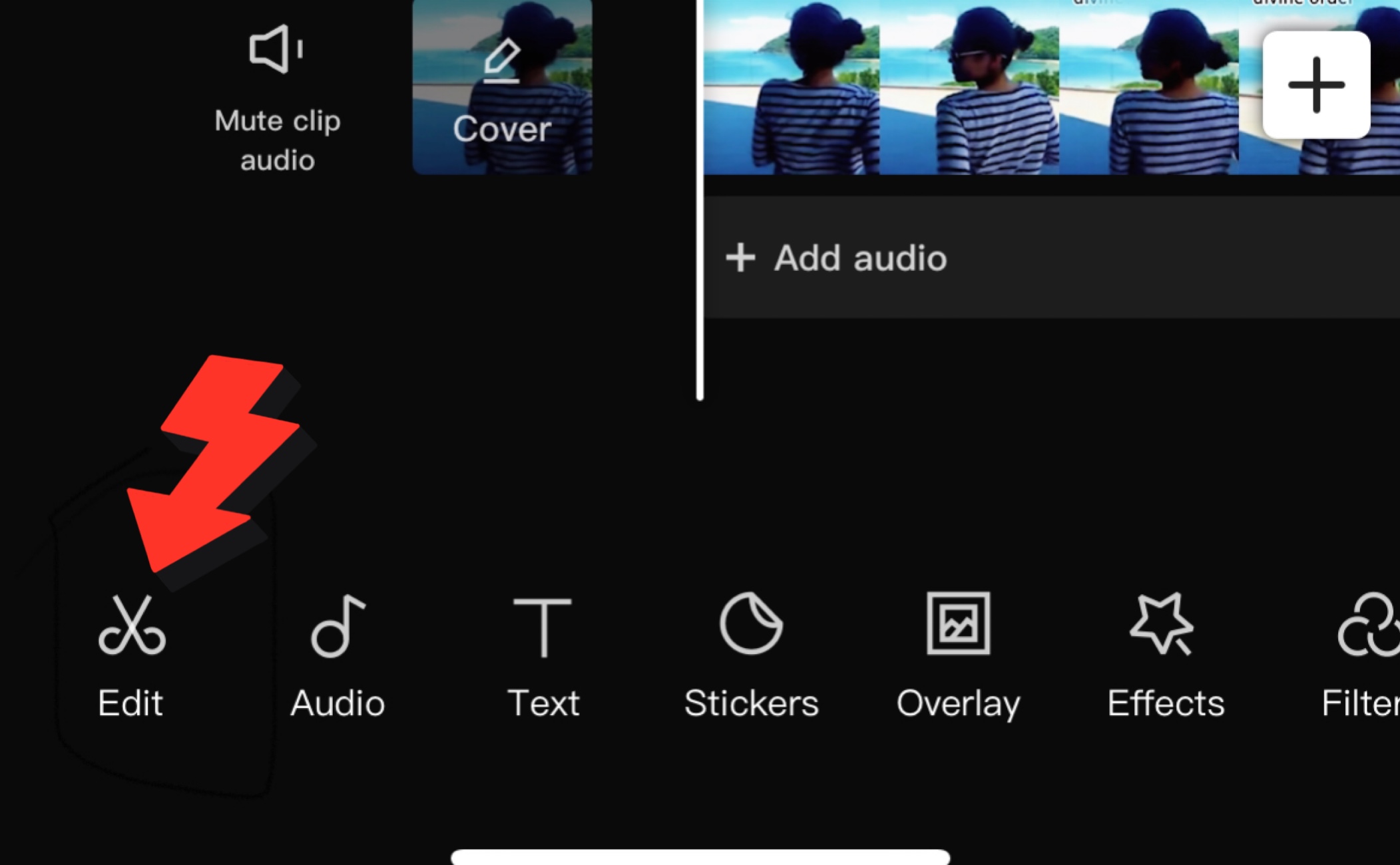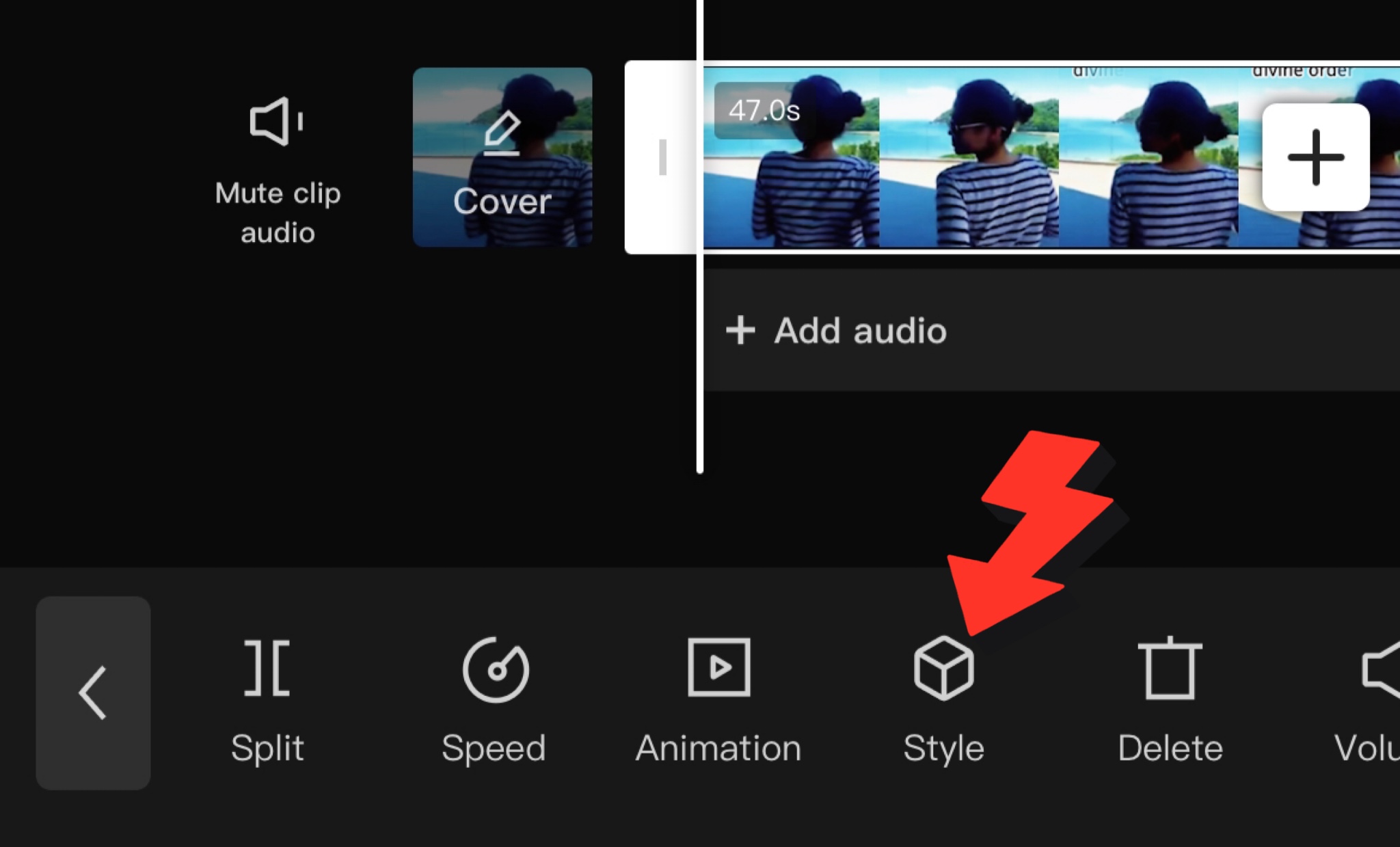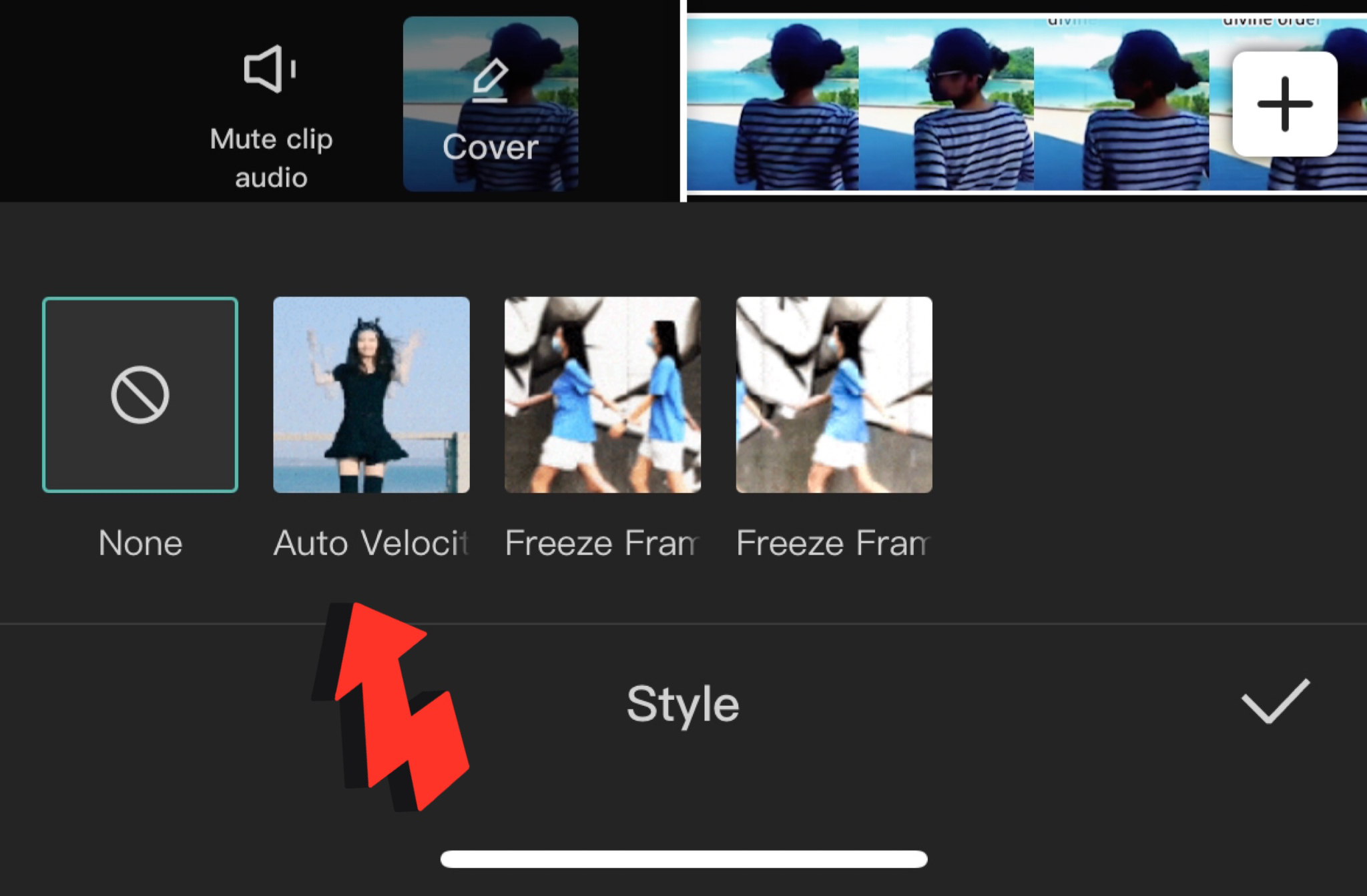Are you looking to add some excitement to your video editing? Velocity effects can do just that! Here’s how to add velocity effects to your videos using the CapCut App: Watch the video below for more visual instructions.
First, open the app and select the video you want to edit. Once your video is loaded, tap on the “Edit” button at the bottom left.
Next, scroll through the options and select “style”, it looks like a cube.
Scroll through the available effects until you find the “Auto Velocity” effect. Select it for it to start generating.
Ensure you have your screen open while it’s generating the velocity edit.
When you’re happy with your video, tap on the “Save” button to save your changes. And that’s how you can do velocity on CapCut. Uncover the captivating universe of CapCut, brimming with insightful tutorials and hidden treasures for those eager to enhance their skills. Check out other helpful tutorials we have on Capcut below or at this link – Capcut Tutorials.
Check out our CapCut guides for more helpful topics and for more social media tips and digital app tips, join our newsletter and follow us on social media and YouTube.
Contact us for Digital Marketing or Social Media support and assistance.
Dr. Mayo Adegbuyi is the president of BizCrown Media, where he assists businesses with digital marketing strategies and services to grow their awareness and revenue. He holds a Bachelor's in Fine Arts (Graphic Design), a Master's in Integrated Marketing Communications, and a Doctorate in Business Administration. With over 4 million YouTube views and extensive leadership experience, Dr. Mayo blends creativity, strategic insight, and cutting-edge techniques to accomplish business goals.