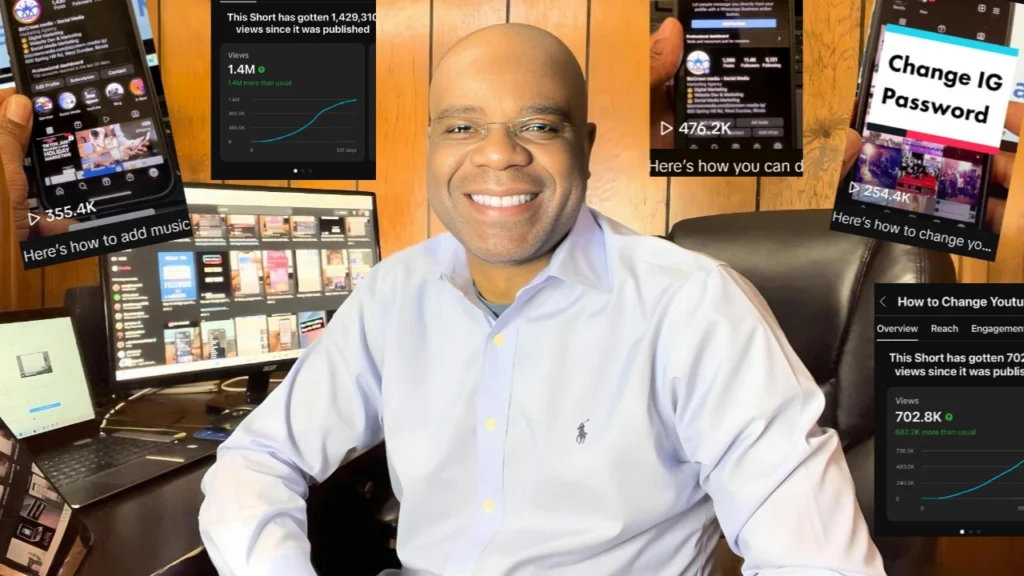Have you ever wondered how to add social media links to your YouTube channel?
You’re not alone. This guide will walk you through the process step by step, making it easy for you to enhance your YouTube channel’s visibility and reach.
Firstly, log into your YouTube account. Once you’re in, look for the ‘Customize Channel’ tab. Clicking this will take you to the YouTube Creator Studio. Alternatively, you could directly access the studio at studio.youtube.com and find ‘customization’ at the bottom left.
Inside the ‘Customization’ section, you’ll see three tabs: Layout, Branding, and Basic Info. The ‘Basic Info’ tab is where the magic happens. Scroll down to find the ‘Links’ section. It might seem hidden at first, but once you locate it, you can start adding your desired links.
Under the channel URL, you can add links to various platforms like your website, Facebook, LinkedIn, Instagram, TikTok, Twitter, and more. The best part? You can add as many links as you want.
You also have the option to feature up to five links. Choose the ones that best represent your brand or the ones you’d like your viewers to visit the most.
After adding all your links, make sure to hit ‘Publish.’ Once published, your links will appear on your channel, just like the icons shown in the video.
And there you have it! A simple and effective way to add social media links to your YouTube channel. Remember, these are not just links; they are gateways to expand your digital presence and connect with your audience on multiple platforms.
For more social media tips and digital app tips, join our newsletter and follow us on social media and YouTube
Contact us for Digital Marketing or Social Media support and assistance.