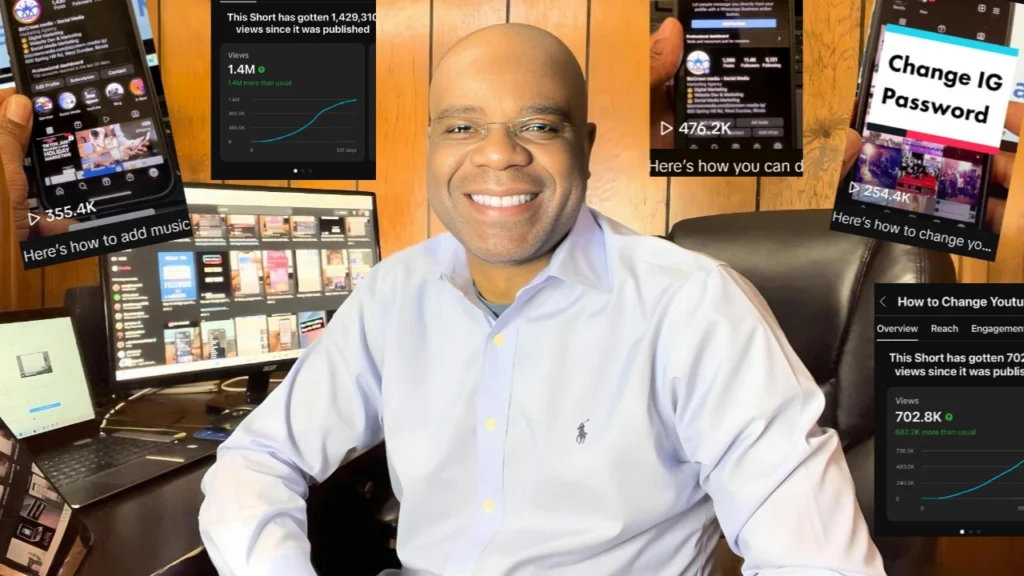Moving your business to a new location can be an exciting step towards growth and new opportunities. However, it’s crucial to ensure that your customers can still find you easily online. One key step in this process is updating your business address on Google. Dr. Mayo from BizCrown Media is here to guide you through this process effortlessly. Check out the video!
Step 1: Accessing Your Google Business Profile
The journey to update your business address starts at your Google Business Profile. Navigate to the Google Business Profile page and select ‘Manage Now.’ Remember, you’ll need administrative access to make any changes, so ensure you have the right permissions before proceeding.
Step 2: Editing Your Profile
Once you’re logged in and have access to your profile, look for the option to ‘Edit your profile.’ Clicking this will bring up a menu bar at the top of the screen. Here, you’ll find various aspects of your profile that you can edit, including your location.
Step 3: Updating Your Location
Scroll down until you see the ‘Location’ section highlighted. You’ll notice an icon labeled ‘Business location.’ Clicking on this icon allows you to enter and edit your business’s physical address. This includes the street address, any additional address line details, city, state, and zip code. After entering the new information accurately, simply click ‘Save.’
Step 4: Showing or Hiding Your Address
After saving your new address, you’ll have the option to make this address visible to the public or keep it hidden. If your business operates from a physical location that customers can visit, you might want to leave this option enabled. However, if you’re working from home or another private location and prefer not to disclose your address, you can easily disable this feature by toggling it off.
Updating your business address on Google is an essential step in maintaining your business’s visibility and ensuring your customers can locate you without any hassle. By following these simple steps outlined by Dr. Mayo, you can swiftly update your address and adjust its visibility according to your preferences.
Remember, keeping your business information up-to-date on Google not only helps your customers but also improves your online presence. If you found this guide helpful, consider liking the video and subscribing to our channel for more useful tips on managing your online business profile effectively. Join us as we explore the intriguing universe of Google Business. This extensive and enthralling realm is brimming with insights, and we’re excited to uncover a wealth of information for you! 🔗Google Business Profile Topics🔗
Check out our Google Business Profile guides for more helpful topics and for more social media tips and digital app tips, join our newsletter and follow us on social media and YouTube.
Contact us for Digital Marketing or Social Media support and assistance.