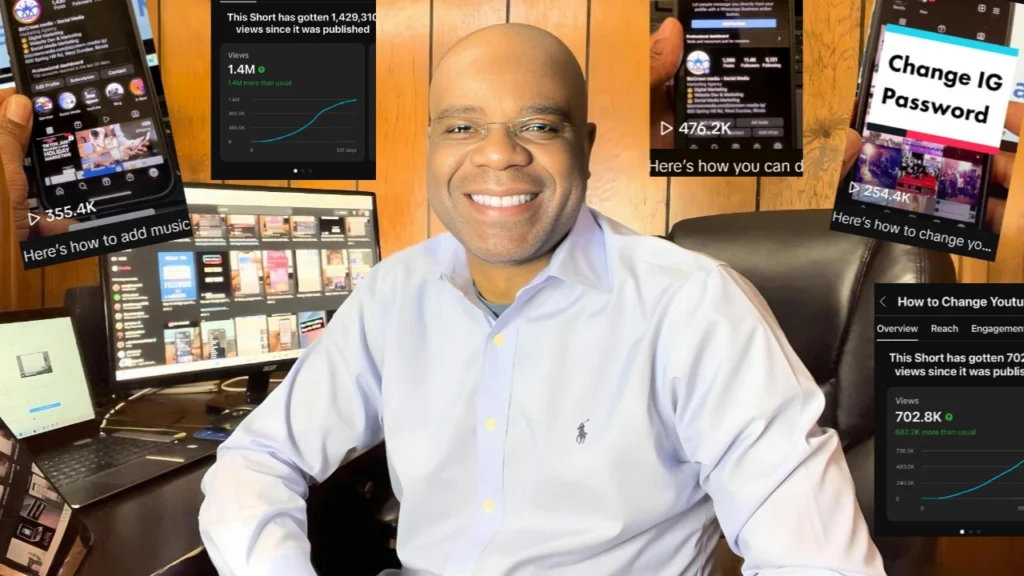How to Easily Change Your Facebook Name and Personal Information?
Did you know that you can change your name, profile picture, and other personal information on Facebook? It’s true! Whether you’re looking to update your name or make a few other small tweaks, this article will walk you through the process of how to easily change your Facebook name and personal information. Let’s get started.
Changing Your Name on Facebook
First, let’s talk about changing your name on Facebook. To do that, click the down arrow in the top-right corner of any page on Facebook. Then select “Settings & Privacy” and then “Settings.” From there, click “Name” under “Personal Information.” You can then enter either your first name or last name (or both) by typing it into the appropriate box. Once you enter a new name, click “Review Change” to preview how it will appear on your profile. If everything looks right, hit “Confirm.” Note that you may be asked to provide a photo ID to confirm your new name before the changes take effect.
Changing Your Profile Picture and Cover Photo
Next up is changing your profile picture or cover photo on Facebook. To do that, go to your profile page by clicking on your profile picture from anywhere in the app or website. Then click “Update Profile Picture” at the bottom of your current photo (or choose “Add Frame” if you prefer). This will bring up a menu where you can select an existing photo from one of your albums or upload an entirely new one from your computer/device. Once you have chosen/uploaded a photo, click “Save Changes” and it should appear as your new profile picture immediately!
To change just the cover photo for now (or for later), click within the space above the profile image and then choose either one of the pre-selected options or upload a brand new image from either device or computer by clicking “Upload Photo.” Again, once selected/uploaded, hit “Save Changes” and it should appear as intended!
Now that we have gone over how to easily change your Facebook name and personal information such as photos and cover photos, why not give it a try today? The entire process is quite simple – just remember to save all changes when prompted – so go ahead and customize away! And if you ever need help making these types of changes again in the future – we gotcha covered! Just follow this same guide for a quick refresher course whenever needed 🙂
For more social media tips and digital app tips, join our newsletter and follow us on social media and YouTube
Contact us for Digital Marketing or Social Media support and assistance.