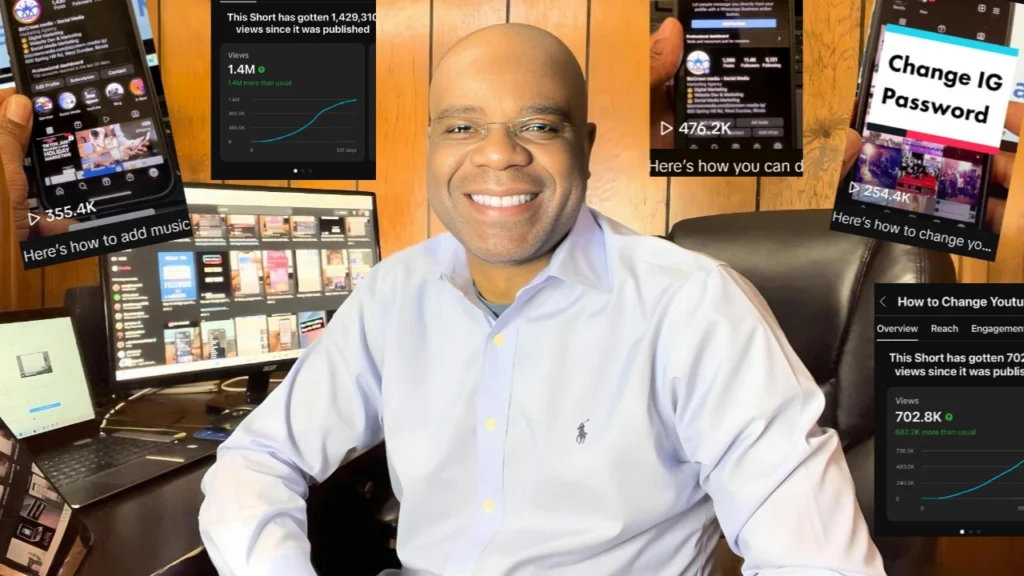Google Drive is a powerful tool that allows you to store, share, and collaborate on files and documents. To see how to Create a Google Drive link, you can watch the video below on how to go about or or follow the step-by-step guide below the video.
With the ability to access your files from anywhere, Google Drive has become one of the most popular cloud storage platforms. One of the best features of Google Drive is the ability to create shareable links. In this blog post, we will walk you through the steps to create a Google Drive link and share your files with others.
Accessing Your Google Drive
Before you can create a link, you need to access your Google Drive. To do this, you need to log in to your Google account. Once you have logged in, click on the “Google Drive” icon. This will take you to your Google Drive.
Uploading Your File
Now that you are in your Google Drive, you need to upload the file that you want to share. You can either drag and drop the file into your Google Drive or click on the “New” button and select “File Upload”. Select the file you want to share and click on “Open”. Your file will now be uploaded to your Google Drive.
Creating a Shareable Link
To create a shareable link, right-click on the file you want to share and select “Get shareable link”. A pop-up will appear that says “Anyone with the link can view”. If you want to give people permission to edit, comment, or download the file, select the appropriate option from the drop-down menu. Click on “Copy link” to copy the link to your clipboard.
Sharing Your Link
Now that you have a shareable link, you can share it with others. You can send the link via email, messenger, or any other communication platform. When people click on the link, they will be taken to the file in your Google Drive. If you have given them permission to edit, comment, or download the file, they will be able to do so.
Managing Your Links
You can manage your shareable links by clicking on the “i” icon next to your file. This will give you the option to change the permissions of your link or to disable the link altogether. If you disable the link, anyone who clicks on the link will no longer be able to access the file.
Creating a Google Drive link is a simple and effective way to share your files with others. By following these steps, you can create shareable links for your files and give others permission to view, edit, comment, or download your files. Google Drive is an excellent tool for collaborating on projects, sharing files with colleagues, and accessing your files from anywhere. With a little practice, you can master the art of creating Google Drive links and take full advantage of this powerful tool.
For more social media tips and digital app tips, join our newsletter and follow us on social media and YouTube
Contact us for Digital Marketing or Social Media support and assistance.