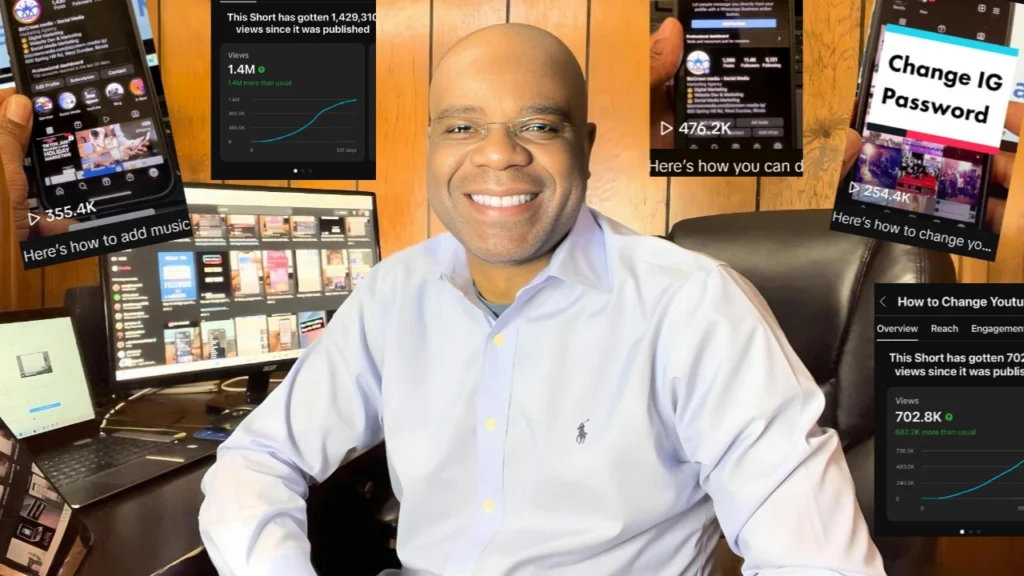Are you looking to enhance your Google Sheets with a timeline or want to add a table to your Google Docs? You’re in the right place! This blog post will guide you through the process of doing both, step by step. You can watch the video below on how to go about or or follow the step-by-step guide below the video.
Firstly, let’s clarify how to insert a table in Google Docs. The process is quite straightforward. Open up your Google Docs, navigate to the ‘Insert’ option, and then select ‘Table’. You’ll see a variety of table templates available for you to choose from once you’re logged in.
For this tutorial, we’ll pick a ‘Review Tracker’. As you can see, the review tracker template is ready for you to start adding reviews and tracking their progress. You can denote whether a review has started yet or not, among other things.
But what if you want to add different types of tables? No problem! Google Docs allows you to do just that. Take a look at the ‘Progress Under Review’ template for instance. It’s essentially a timeline that you can use for various purposes like tracking project progress or creating status reports.
These table templates have a host of different functions. Whether it’s to create a status report, a progress report, or a project document that everyone can log into and work on, these tables are versatile and user-friendly.
Now, let’s move on to adding a timeline in Google Sheets. This feature was introduced last year and allows you to track projects interactively. To use the timeline view in Google Sheets, open the spreadsheet, then navigate to Insert > Timeline, select a data range, and configure the attributes in the timeline settings sidebar.
In conclusion, adding tables in Google Docs and creating timelines in Google Sheets is a breeze. With these tools in your arsenal, you can manage marketing campaigns, project milestones, schedules, cross-team collaboration, and more efficiently.
For more social media tips and digital app tips, join our newsletter and follow us on social media and YouTube
Contact us for Digital Marketing or Social Media support and assistance.