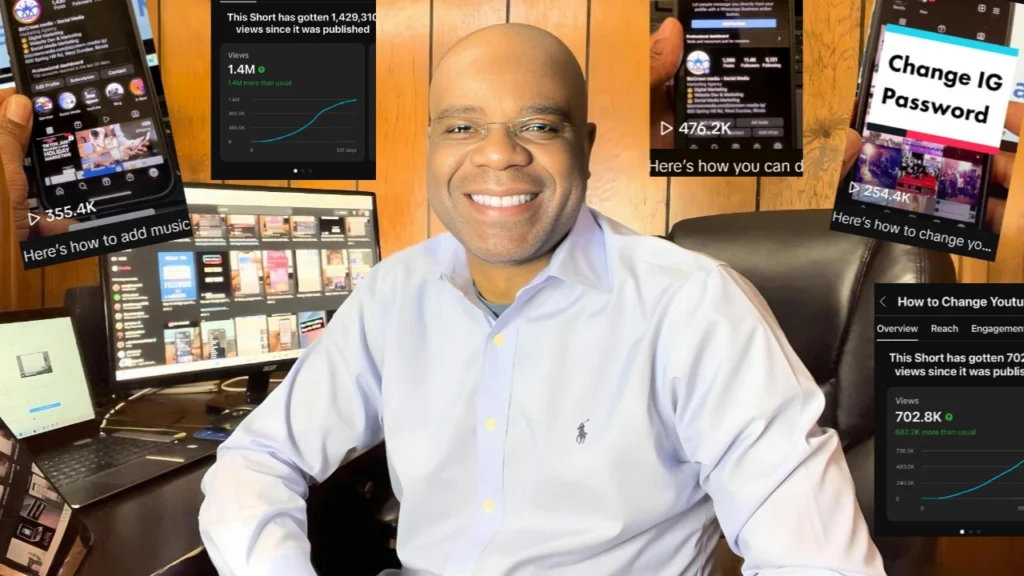Master the Art of Creating Order Forms with Google Forms: A Comprehensive Guide
In this blog, we will guide you through the process of creating order forms using Google Forms, a free, user-friendly tool from Google. For a more detailed guide, watch our comprehensive video tutorial on How to Create Order Forms on Google Forms:
In the digital era, businesses are continuously looking for ways to streamline their operations and enhance customer experience. One such method is the use of online order forms. They not only simplify the ordering process for customers but also make managing orders easier for businesses.
What is Google Forms?
Google Forms is a versatile tool that allows you to create custom forms for surveys, quizzes, and, more importantly for businesses, order forms. It features a simple drag-and-drop interface, making it easy even for beginners to create comprehensive forms.
Why Use Google Forms for Your Order Form?
Google Forms offers several benefits for creating your order form:
- Ease of Use: Google Forms is straightforward to use. You can create a new form and add all the necessary fields without any technical knowledge.
- Customization: Google Forms lets you customize the look of your form. You can add images, change colors, and ensure it aligns with your brand identity.
- Integration: Google Forms seamlessly integrates with other Google services. This means you can easily manage responses in Google Sheets, allowing for efficient order management.
How to Create an Order Form Using Google Forms
Creating an order form in Google Forms is a simple process. Here is a step-by-step guide on how to do it:
- Create a New Google Form: Go to Google Forms and click on the ‘+’ button to create a new form. You can also select the “Forms” template to customize it to suit your needs.
- Add the Necessary Fields: Add fields for customer information and order details. Make sure to include all the information you need to process the order properly.
- Customize Your Form: Make your form visually appealing by adding images and changing the color scheme. This can make your form more engaging for your customers.
- Select a Response Destination: Once your form is ready, select where you want the responses to be collected. You can choose to collect responses in a Google Sheets spreadsheet, which can be an effective way to manage your orders.
- Share and Embed on Your Website: After your form is ready, you can share it with your customers or embed it on your website. This makes it easy for your customers to place orders.
With these steps, you can create a functional and attractive order form using Google Forms. The best part? It’s completely free!
Conclusion
Order forms play a crucial role in business operations, especially for businesses selling products or services online. By leveraging the power of Google Forms, you can create efficient order forms that streamline your order management process and enhance your customers’ experience. Start creating your order forms with Google Forms today!
For a more detailed guide, watch our comprehensive video tutorial on “How to Create Order Forms on Google Forms” https://youtu.be/_tZAxzKLa-Q. If you have any questions, feel free to leave a comment below!
For more social media tips and digital app tips, join our newsletter and follow us on social media and YouTube
Contact us for Digital Marketing or Social Media support and assistance.