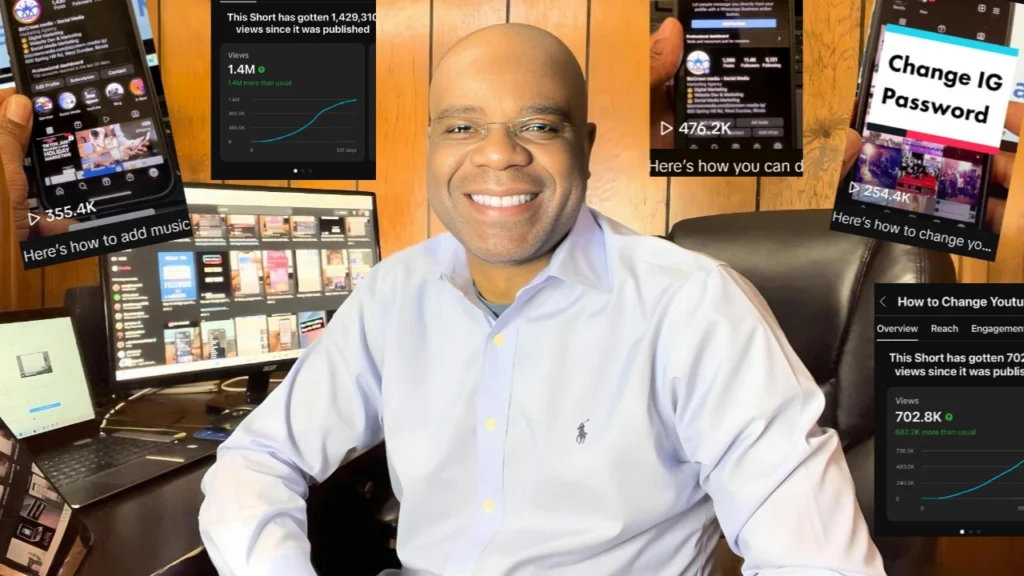In a world that’s always buzzing with notifications, messages, and updates, finding moments of peace can be a challenge. Especially on social media platforms like Instagram, where the constant stream of content never pauses. Fortunately, Instagram has introduced a feature that allows users to enjoy some digital quiet time without missing out on the fun. If you’re an iPhone user looking to take advantage of this, you’re in luck! This blog will guide you through the steps to quickly activate Quiet Mode on Instagram, ensuring your online experience aligns with your real-world needs for calm. Check out the video!
Step 1: Accessing the Menu
The journey to tranquility begins in the Instagram app. Once you’ve opened the app, navigate to your profile page. On the top right corner of the screen, you’ll notice three horizontal bars, often referred to as the “hamburger” icon. Tapping on this icon will unveil a menu filled with various options, leading you to the next step.
Step 2: Finding ‘Your Activity’
Within the menu that appears, your eyes should scan for the option labeled “Your Activity.” This section is a goldmine for managing how you interact with Instagram, offering insights into your usage patterns. However, our focus here is on enabling Quiet Mode, so let’s proceed.
Step 3: Entering Quiet Mode
After selecting “Your Activity,” you’ll want to scroll until you find the “Quiet Mode” option. This feature is designed to mute notifications, allowing you to use your time on Instagram without constant interruptions. Upon finding “Quiet Mode,” tap on it to access its settings.
Step 4: Customizing Your Quiet Time
Instagram understands that everyone’s schedule and need for silence varies. That’s why Quiet Mode comes with customizable options. You can set the start and end times for when you wish not to be disturbed. Furthermore, you have the flexibility to specify which days Quiet Mode should be active, tailoring it perfectly to your weekly routine.
Step 5: Turning Quiet Mode On (and Off)
With your preferences set, activating Quiet Mode is as simple as toggling it on. Should you need to revert to the usual buzz of Instagram notifications, deactivating Quiet Mode is just as easy. Simply return to the Quiet Mode settings and toggle it off. Instagram might prompt you to confirm your choice, offering options like “Skip for Now” or “Turn Off Quiet Mode.” Select your preference, and you’re all set.
Conclusion
Embracing Quiet Mode on Instagram can significantly enhance your digital experience, granting you control over when you receive notifications. This feature is especially beneficial for those moments when you need to focus, relax, or simply enjoy some uninterrupted time. By following the straightforward steps outlined above, iPhone users can quickly and easily manage their Instagram notifications, making the most of both their online and offline worlds.
Remember, taking control of your digital interactions is key to maintaining a balanced lifestyle. So, why not give Quiet Mode a try and see how it transforms your Instagram experience? If you found this guide helpful, consider subscribing for more tips on navigating the digital landscape with ease. Explore the enchanting universe of Instagram alongside us! Its broad and varied terrain is constantly brimming with discoveries. Keep an eye out as we continue to unveil thrilling new treasures and functionalities tailored for you! 🔗Instagram Topics🔗
Check out our Instagram guides for more helpful topics and for more social media tips and digital app tips, join our newsletter and follow us on social media and YouTube.
Contact us for Digital Marketing or Social Media support and assistance.