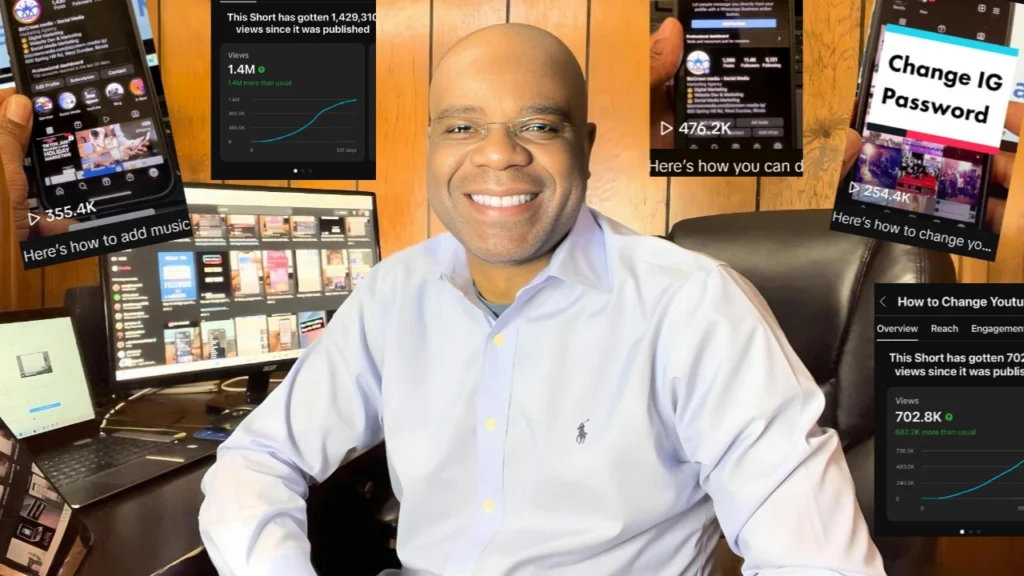Google has rebranded its popular “Google My Business” platform to “Google Business Profile”, but the primary goal remains the same – to help businesses connect with their customers. One of the key features of this platform is the ability to run Google Ads campaigns directly from your profile. In this blog, we will guide you through the process of creating an ad campaign on your Google Business Profile.
Starting Your Google Ads Campaign
After logging into your Google Business Profile, you will notice a few options such as creating a post, adding photos, and creating an ad. To start your Google Ads campaign, click on “create an ad”. This will take you to a new page where you can create a new ad campaign.
Please note that this guide is about creating an ad, not necessarily creating an effective ad. If you are interested in learning more about how to create ads that deliver desirable results, consider signing up for one of our mini-courses or full courses.
Setting Your Campaign Objective
The first step in creating your ad campaign is to set your objective. This is a crucial step as it aligns with your overall marketing strategy. The platform offers several objectives to choose from – sales, leads, website traffic, product and brand consideration, brand awareness, app promotion, local store visits, or creating a campaign without a goals guidance.
Each objective comes with different campaign types. For example, if you choose ‘sales’ as your objective, you will have six campaign types to choose from. On the other hand, if you choose ‘website traffic’, you will have five campaign types.
For the purpose of this guide, we will choose ‘website traffic’ as our objective and ‘search’ as our campaign type.
Naming Your Campaign and Setting the Website
Next, input your website name and create a name for your campaign. For instance, if your website is ‘3bcm’, you could name your campaign ‘Website Traffic Search 3bcm’. After this, click ‘Continue’.
Configuring Your Campaign Settings
Once you’ve named your campaign and set your website, you will be taken to the campaign settings page. Here, you have the opportunity to customize your campaign based on your specific needs.
There are several tabs on the left side of the page that allow you to adjust various campaign settings. This includes choosing your focus, setting a maximum cost per click bid limit, selecting a bit strategy, and deciding whether you want your ad to appear on the search network or display network.
For instance, if your goal is website traffic, you could choose ‘clicks’ as your focus. This means that your primary aim is to get users to click on your ad and be redirected to your website. You can then set a maximum cost per click bid limit. This is the highest amount you are willing to pay for each click on your ad. For example, you could set your bid limit at one dollar.
Conclusion
Running a Google Ads campaign on your Google Business Profile may seem complex at first, but with careful planning and a clear understanding of your objectives, it can be an effective way to connect with your customers and grow your business.
Remember, creating an ad is just the first step. To create an effective ad that delivers desirable results, consider further education through courses or mini-courses. Happy advertising!
For more social media tips and digital app tips, join our newsletter and follow us on social media and YouTube
Contact us for Digital Marketing or Social Media support and assistance.