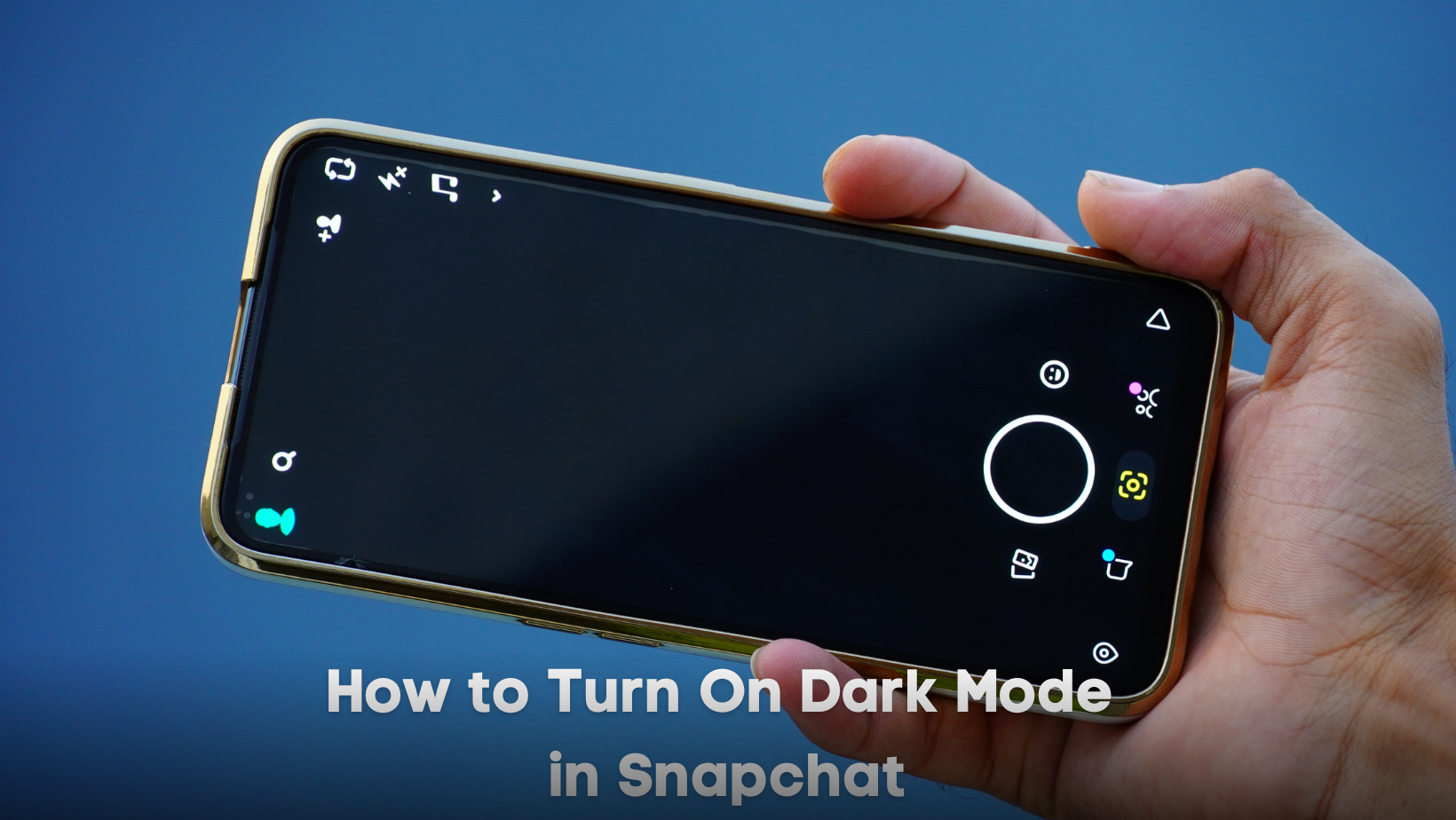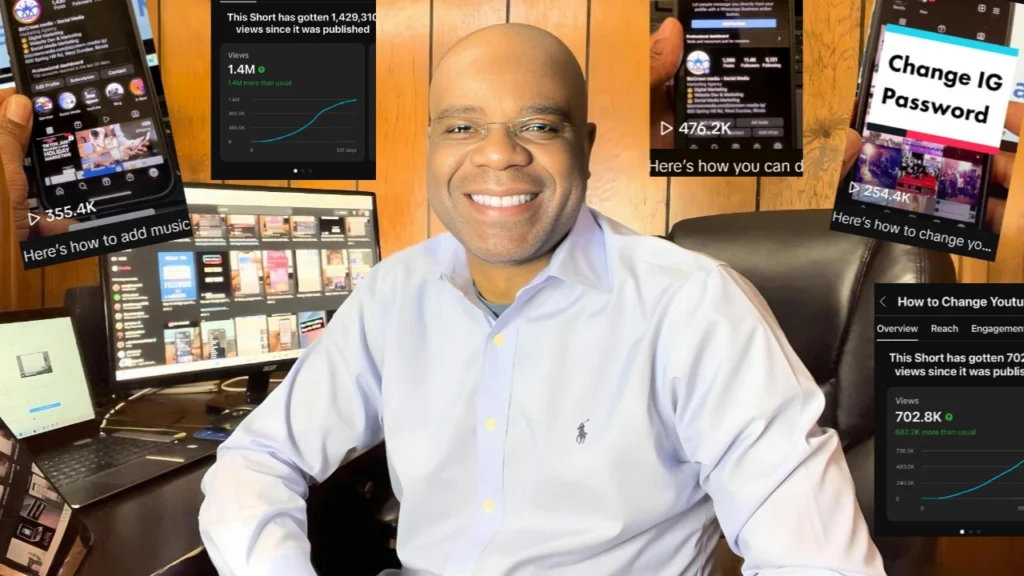Hello Snapchat Users!
In today’s tech-savvy world, social media platforms are constantly evolving and adding new features to improve user experience. One such feature that has gained popularity recently is the ‘Dark Mode’. Today, we’re going to discuss how you can enable this eye-friendly mode on Snapchat.
Dark Mode is a setting that changes the color theme of an app to darker colors, often black or dark grey. This mode is not only easy on the eyes, especially in low-light conditions but also saves battery life on OLED or AMOLED displays.
To turn on the Dark Mode in Snapchat, follow these simple steps:
- Open Snapchat and navigate to your profile by tapping the Bitmoji icon located at the top left corner of the screen.
- Once you’re on your profile page, look for the ‘Settings’ tab, represented by a gear icon, and tap on it.
- Scroll down the list of options until you find ‘App Appearance’.
- Tap on ‘App Appearance’. You’ll see three options – Match System, Always Light, and Always Dark.
- To enable Dark Mode, select ‘Always Dark’.
And there you have it! The app will instantly switch to Dark Mode. If you prefer, you can always switch back to Light Mode by following the same steps and selecting ‘Always Light’ instead.
Remember, using Dark Mode can make viewing your device more comfortable, especially if you’re using your device in a dimly lit environment. So go ahead, give your eyes a break, and try out this cool feature!
If you found this guide helpful, don’t forget to like, share, and subscribe for more handy tips and tricks. Happy Snapping!
For more social media tips and digital app tips, join our newsletter and follow us on social media and YouTube
Contact us for Digital Marketing or Social Media support and assistance.