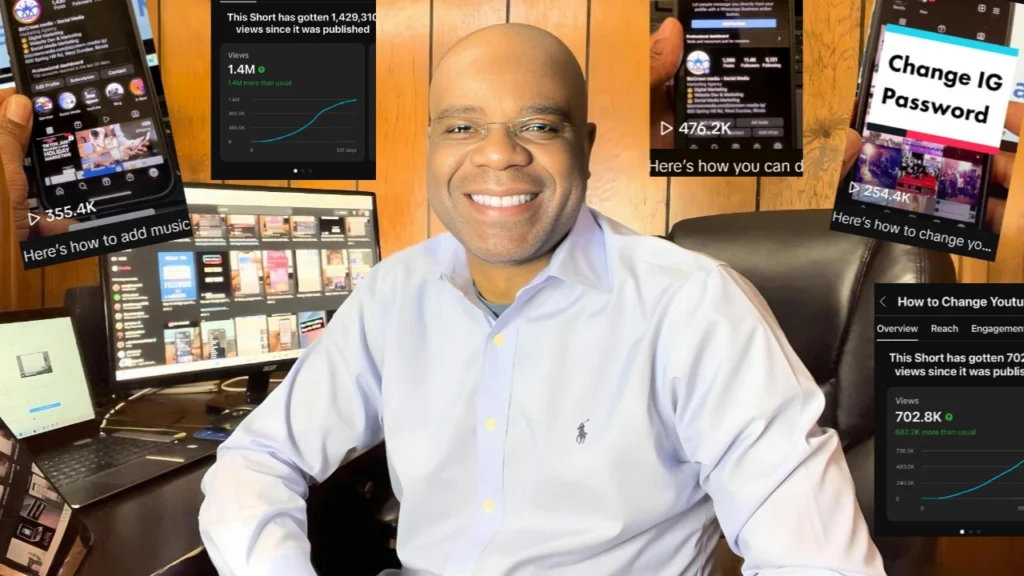Here’s how you can insert tables in Google Docs. You can watch the video below on how to go about it or follow the step-by-step guide below the video.
Google Docs offers a myriad of features to enhance the functionality and look of your documents.
One such feature is the ability to insert tables, which can help organize data, create timelines, or even track progress on projects. Here’s how you can insert a table in Google Docs with ease.
Firstly, navigate to the ‘Insert’ tab at the top of it. Under this tab, select ‘Table.’ You will notice a variety of table templates that it offers, including product roadmaps, review trackers, project assets, and launch content trackers.
These templates come pre-formatted, which can save you time and ensure your tables look professional. For instance, if you want to insert a review tracker, simply click on the ‘Review Tracker’ template. The table will pop up in your document, complete with columns for tracking reviews, progress, and approval status.
What’s more, these tables are fully customizable. If you need to add more rows or columns, simply right-click on a cell and select ‘Insert row above’ or ‘Insert column to the left,’ according to your needs. You can also delete, merge, or alter the color of cells as required.
If you’re creating a timeline or a status report, the table function in it is a valuable tool. You can easily track progress, log project updates, and share the document with your team for real-time collaboration.
In conclusion, inserting a table is a straightforward process that can greatly enhance the organization and readability of your documents. So go ahead and explore this feature to make it more dynamic and interactive!
For more social media tips and digital app tips, join our newsletter and follow us on social media and YouTube
Contact us for Digital Marketing or Social Media support and assistance.