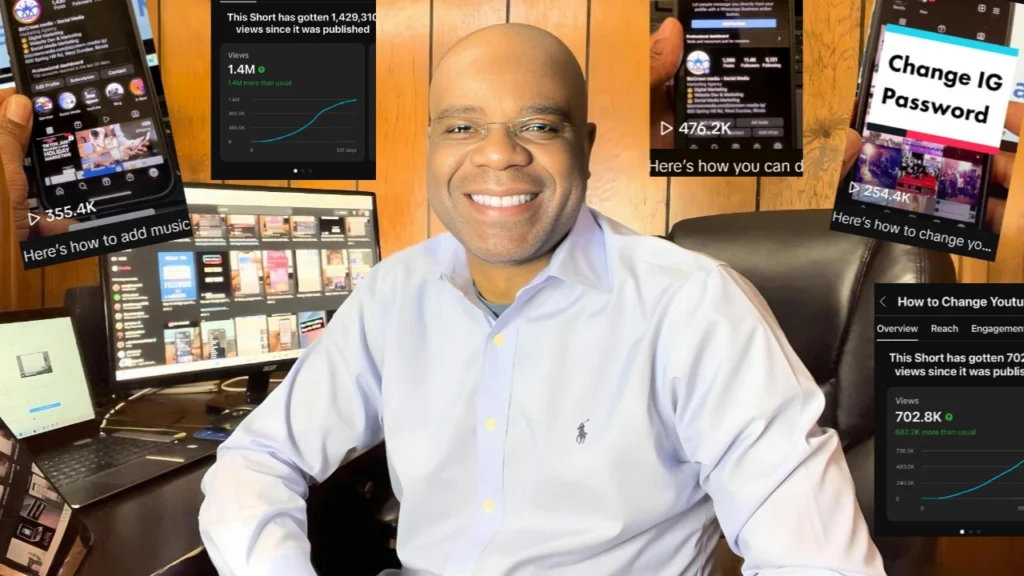How to screen record on iPhone or iPad
Here’s how to screen record on iPhone. Add screen recording and record live streams on iPhone or iPad.
Watch the video to see how you can do it
- Go to your settings on the iPhone
- Go to control center as shown in the video if you don’t know where to find it.
- Look for Screen Recording under MORE CONTROLS and hit the “+” so it can go under INCLUDED CONTROLS.
- Open the Control Center on your iPhone by swiping up from the bottom of the screen.
- Tap the “Screen Record” icon. After that, a countdown will appear, which gives you time to get your screen set up before recording begins. Once it starts, everything that appears on your screen will be recorded, so go ahead and open the app or video you want to share.
When you’re finished recording, tap the red status bar at the top of your screen or press the Stop button in the Control Center. Your recordings should be automatically saved in the Photos app, as long as you have storage. You can edit or share them just like any other videos or images.
With this feature, you can record conversations, do demos of apps and more.
For more social media tips and digital app tips, join our newsletter and follow us on social media and YouTube
Contact us for Digital Marketing or Social Media support and assistance.